Backup & Restore
Hive provides you with a way of automatically backing up and restoring your Hive device to a networked storage device. This is done automatically based on the ip address configuration of your device.
This feature should only be used with version 1.2.42 or higher.
Find Devices
In order to backup your devices, you must first find them on the network. By going to the find devices page you can see a list of all devices on the network and their ip addresses.
To access the Find Devices page, Click on the Hive logo in the top left corner of the page.
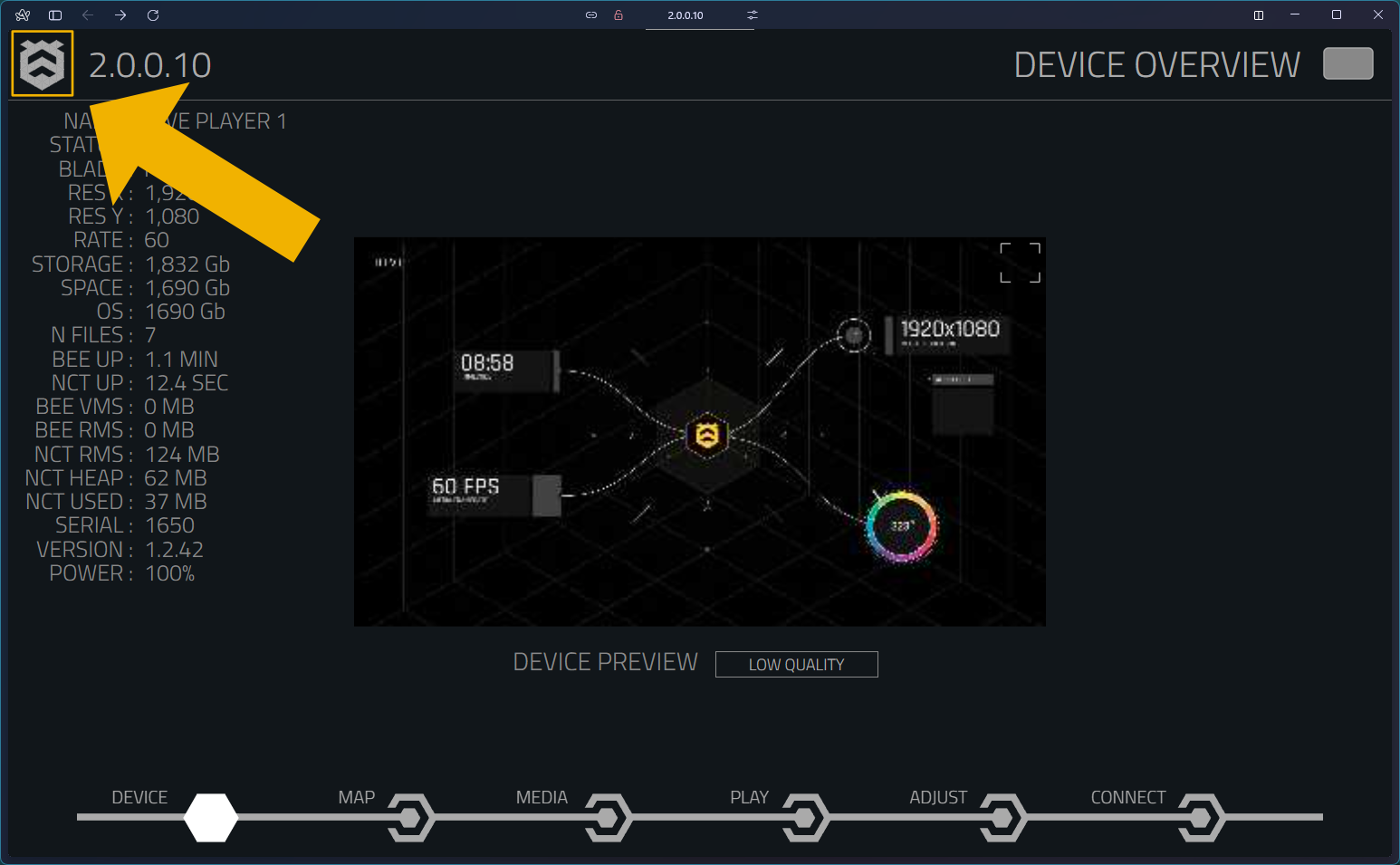
You will have to perform a search to list the devices on your network. This is important as the list generated will be used later when choosing a device to backup or restore. Once you have performed a search and are happy with the list you will have something like this.
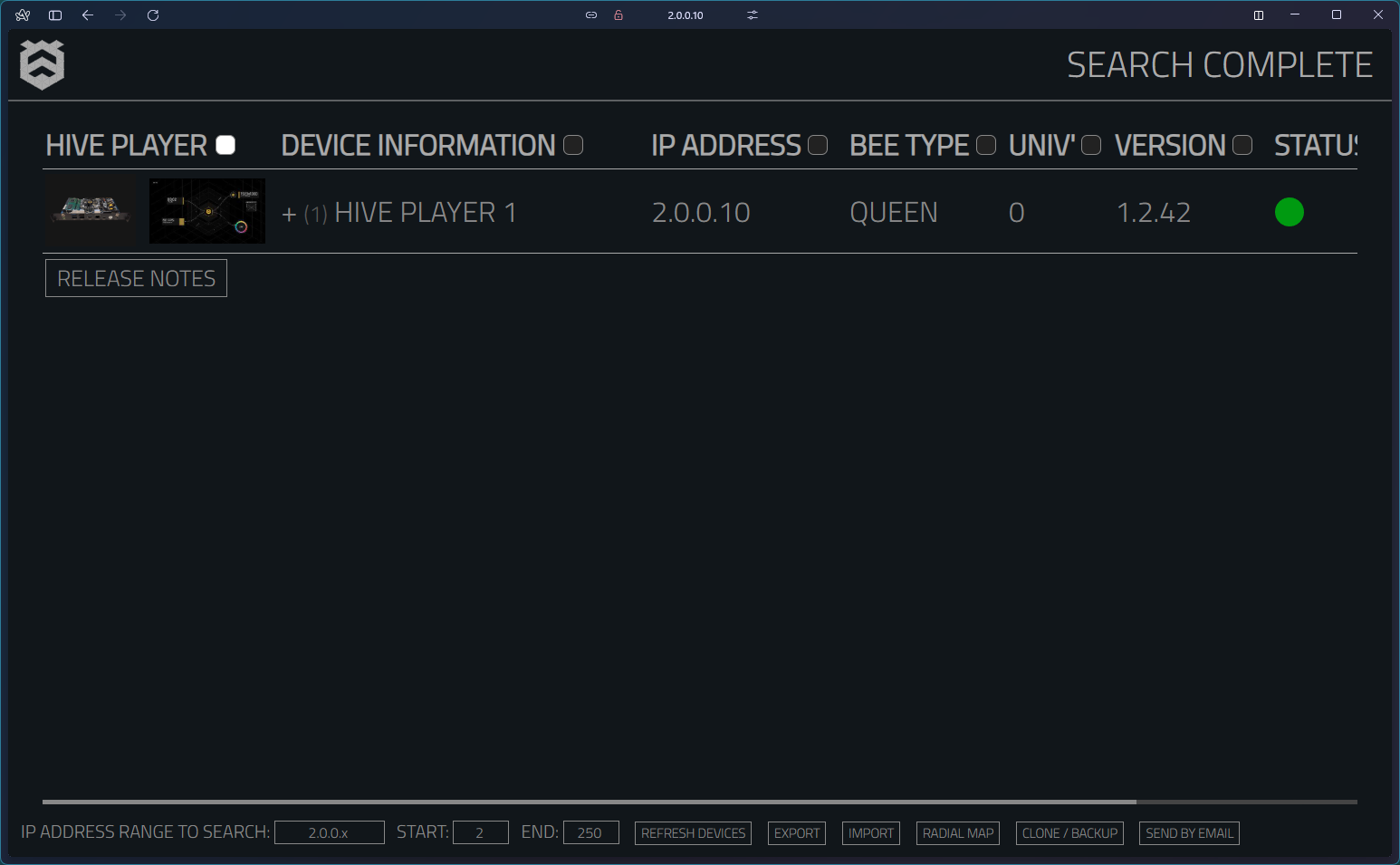
Then make sure you click on the CLONE / BACKUP tab on the bottom to get to the backup page.
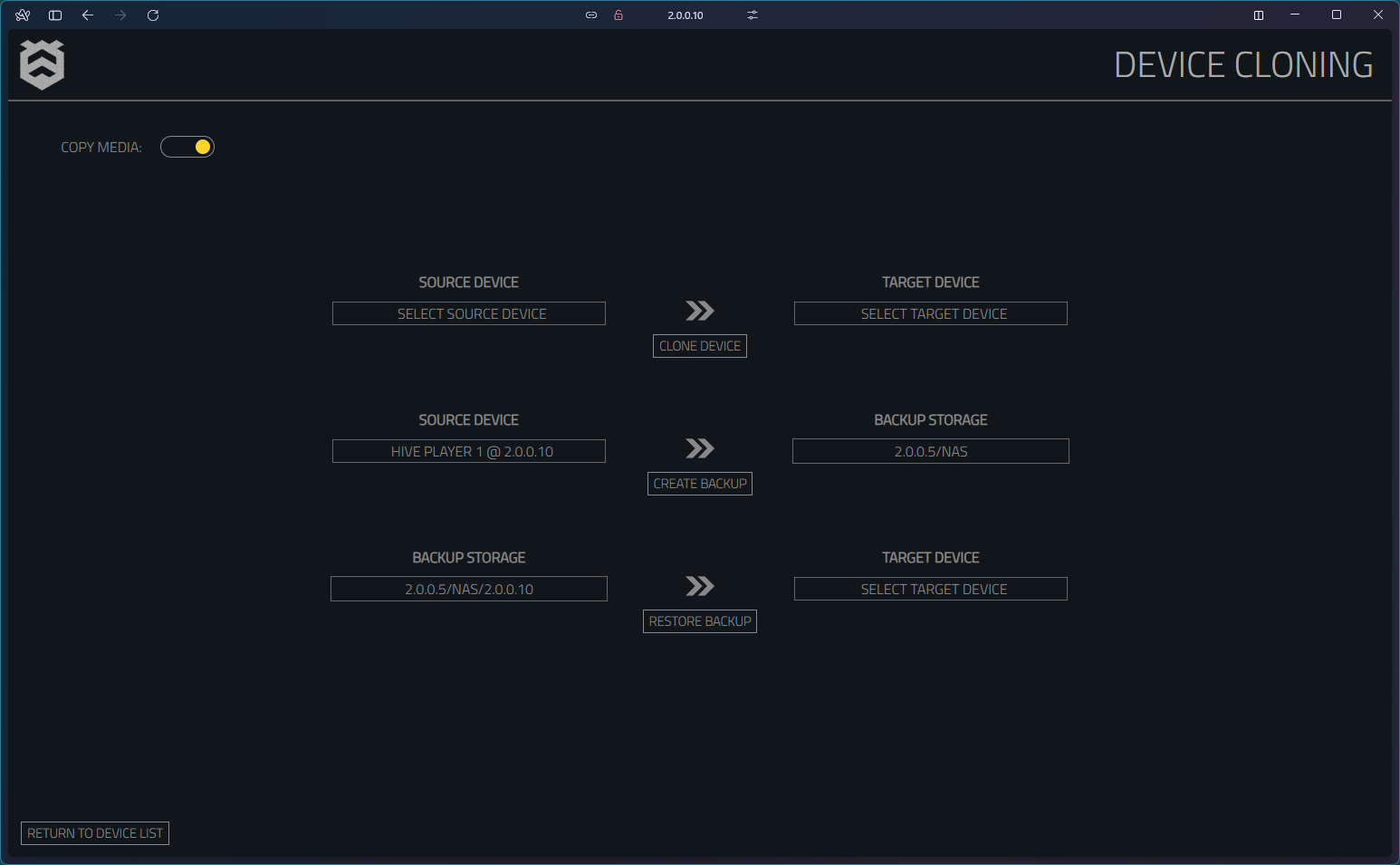
Backup
The backup system works by taking the network storage path and creating a new folder on that device with the ip address of the device that you want to backup. It will then copy all the relevant files for that system into the newly created folder. Optionally you can choose to backup the media as well. This is controlled with the COPY MEDIA toggle at the top of the page.
To Backup
- Select the
SOURCE DEVICEfrom the dropdown list - Set
BACKUP STORAGEto the ip address + shader + sub folders on the network share. For example2.0.0.5/NASor2.0.0.5/NAS/Hive/Beeblades - Make sure the
COPY MEDIAtoggle is on if you want to back up the media or off if you just want the settings. - Click
CREATE BACKUPto start the backup process. - Enter the username of the network device.
- Enter the password of the network device.
- Enter the workgroup of the network device. This is optional and can be left blank, in which case it will default to
WORKGROUP.
Restore
The restore system works in the same way as the backup system but in reverse. You need to enter the network share path that has your backups on and the device that you would like to backup. The system will then see if a folder on that share matches the ip address of the device to restore to. If it does it will restore it to those files.
You can choose to restore the media or not with the media toggle. If you choose to restore the media but there's no media backed up. Then this part will be skipped.
To Restore
- Set
BACKUP STORAGEto the ip address + shader + sub folders on the network share. For example2.0.0.5/NASor2.0.0.5/NAS/Hive/Beeblades - Select the
TARGET DEVICEfrom the dropdown list - Make sure the
COPY MEDIAtoggle is on if you want to restore the media or off if you just want the settings. - Click
RESTORE BACKUPto start the restore process. - Enter the username of the network device.
- Enter the password of the network device.
- Enter the workgroup of the network device. This is optional and can be left blank, in which case it will default to
WORKGROUP.